Access a video tutorial on how to set up a virtual meeting using Skype for Business here.
-
Open your Outlook calendar and click New Skype Meeting.
-
Add your invitees, type in a subject and agenda, and choose a date and time.
-
Click Scheduling Assistant to check everyone's availability.
-
Preload attachments to a Skype for Business meeting:
-
Click Insert tab.
-
Select Attach File.
-
Browse to the file you want to include.
-
-
Before sending the email:
-
Click Meeting Options icon in the Outlook ribbon to review meeting permissions.
-
Click A new meeting space to enable the meeting permissions of your choice.
-
-
Click Send once the meeting invite is ready to go.
-
If someone doesn't have Skype for Business, they can click on the link from the email invite to join.
-
For impromptu meetings:
-
Click Meetings tab
 in Skype for Business.
in Skype for Business. -
Click Meet Now button.
-
Invite the person you'd like to chat with and click OK.
-

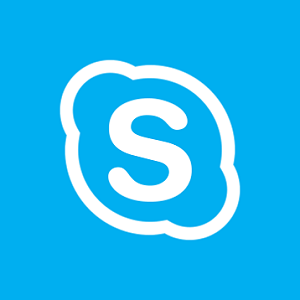
Commenting on blog posts requires an account.
Login is required to interact with this comment. Please and try again.
If you do not have an account, Register Now.